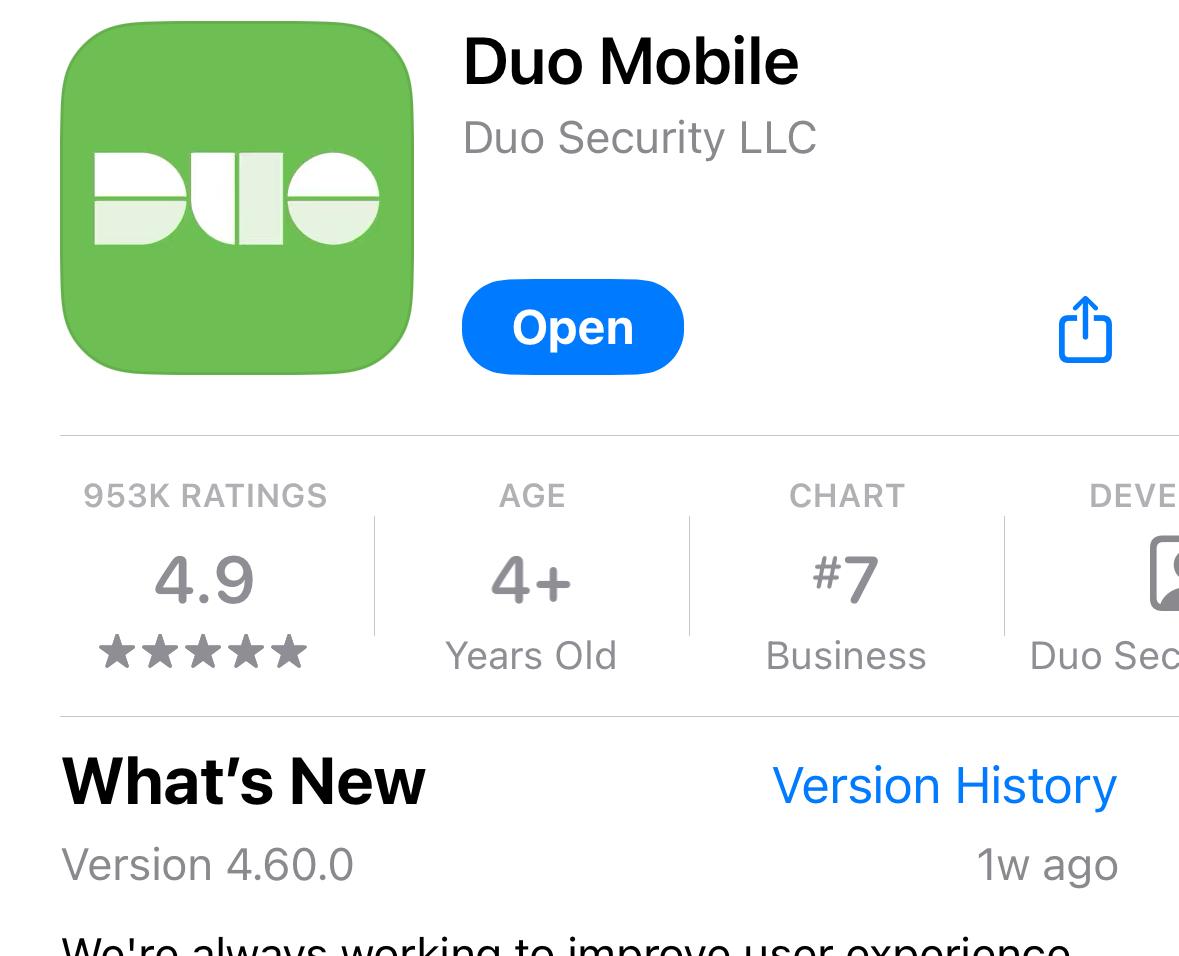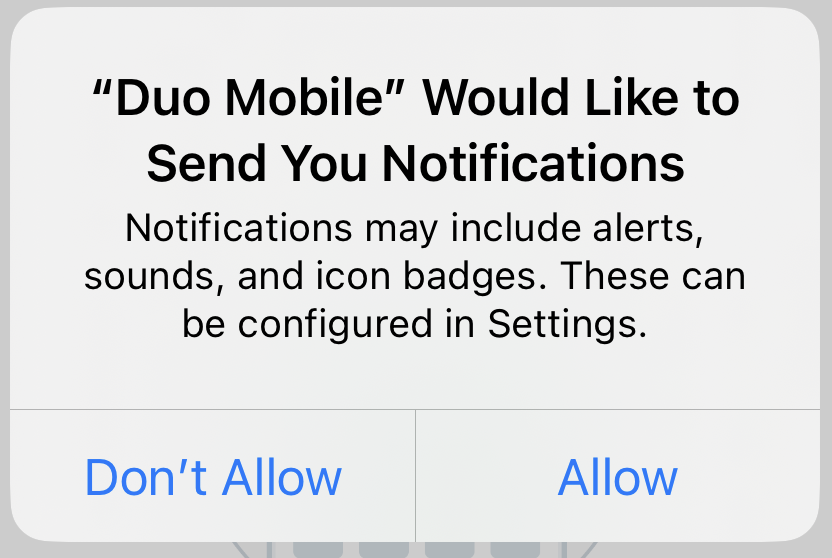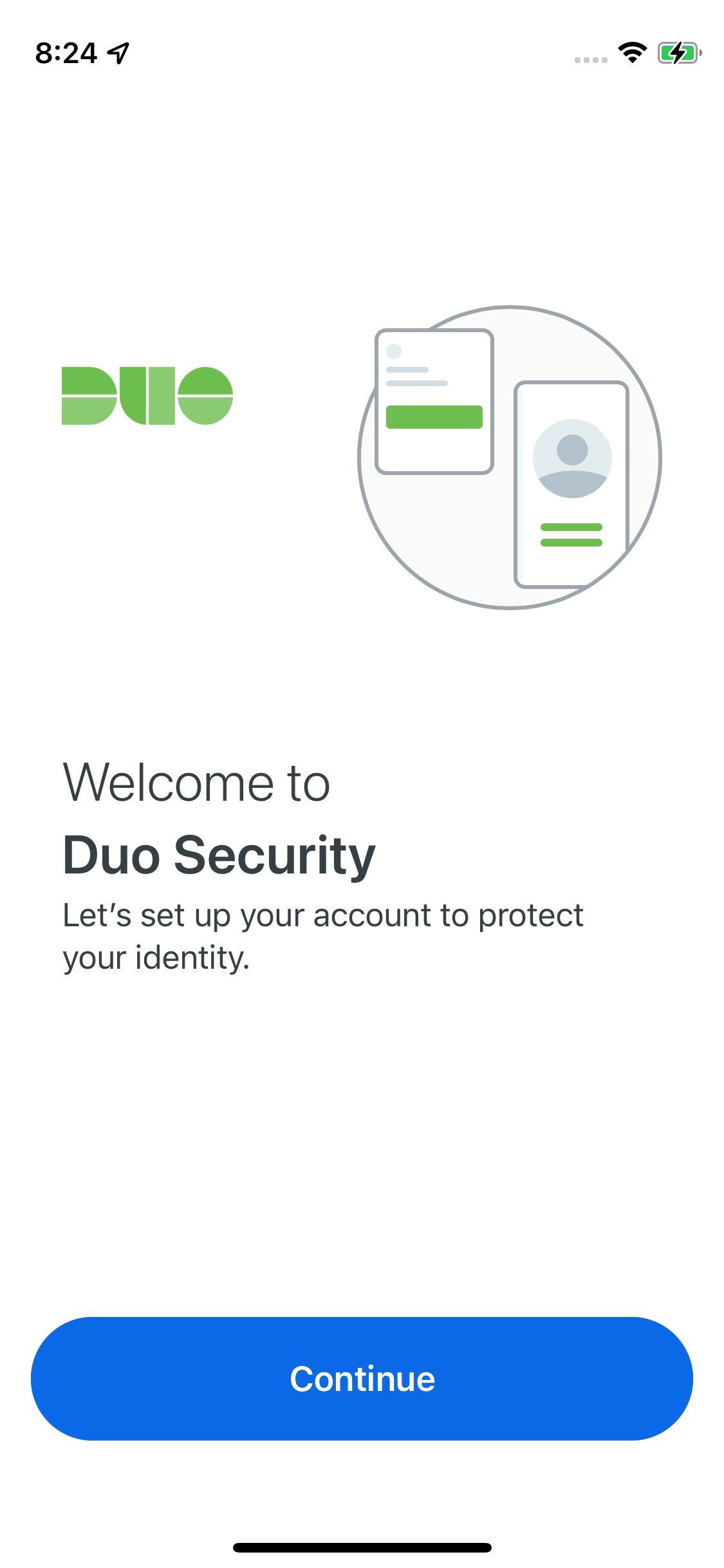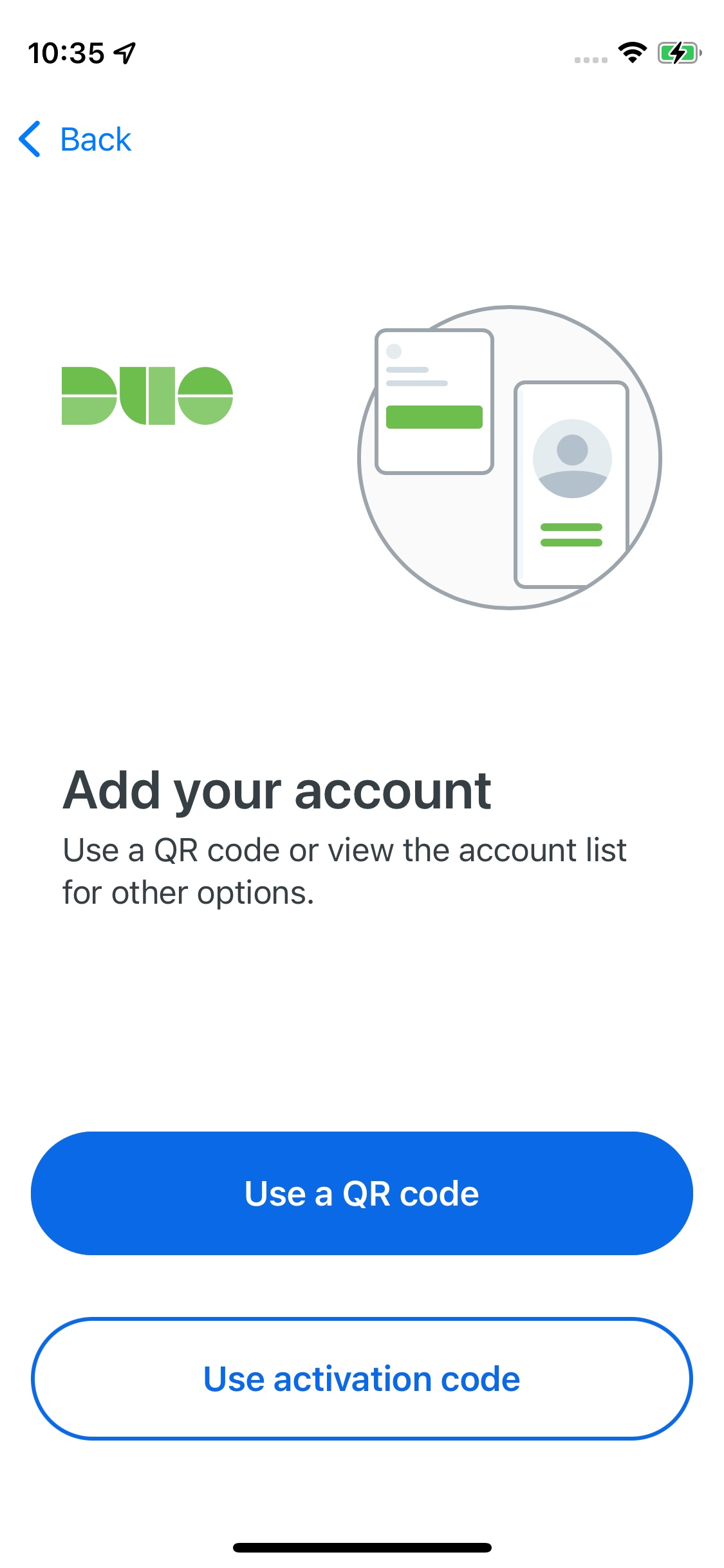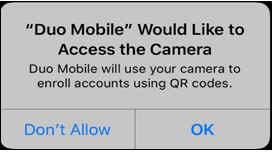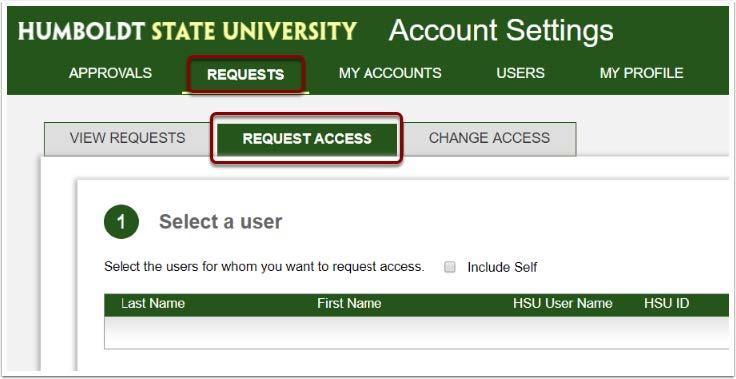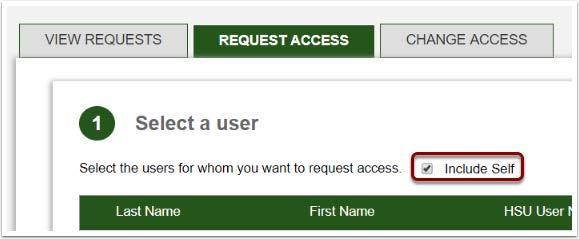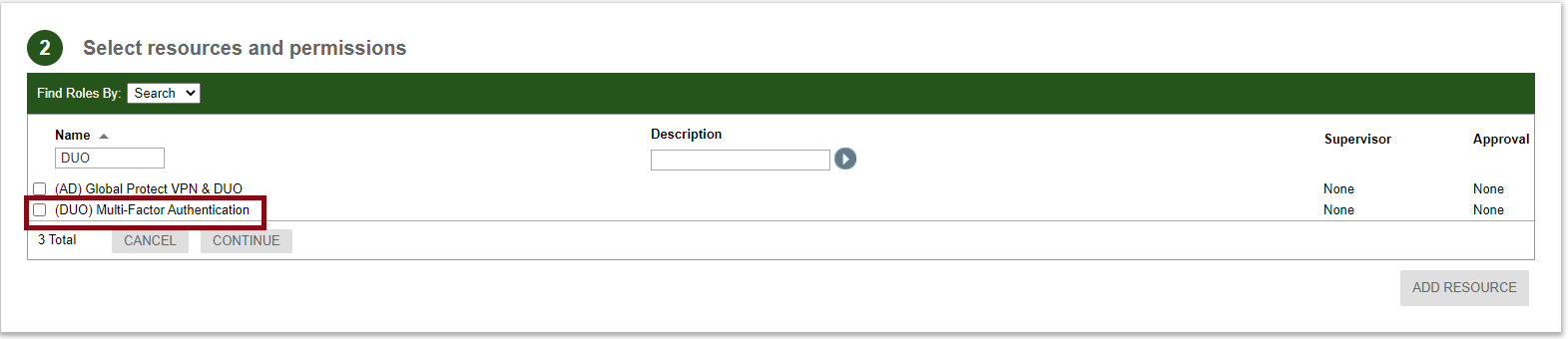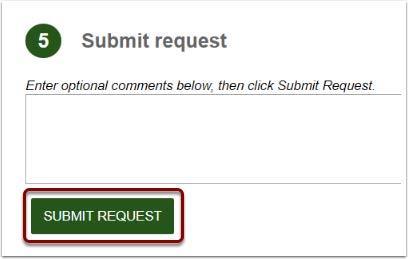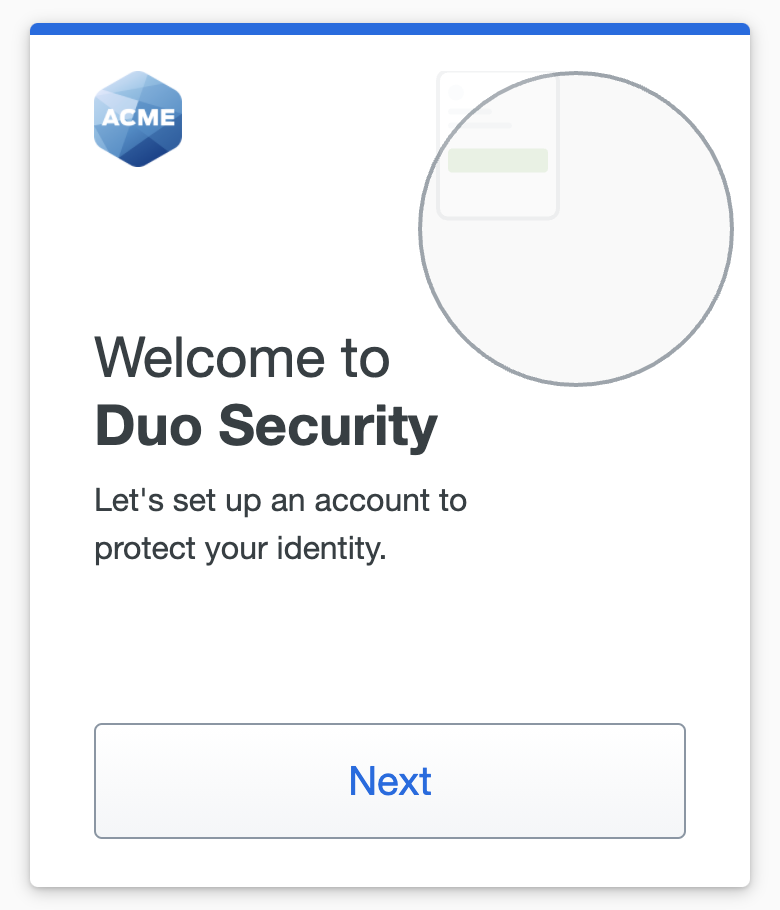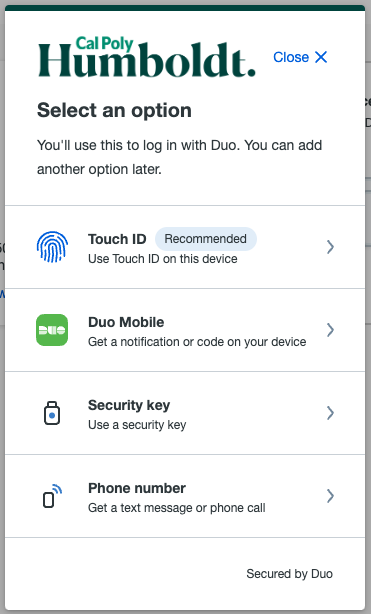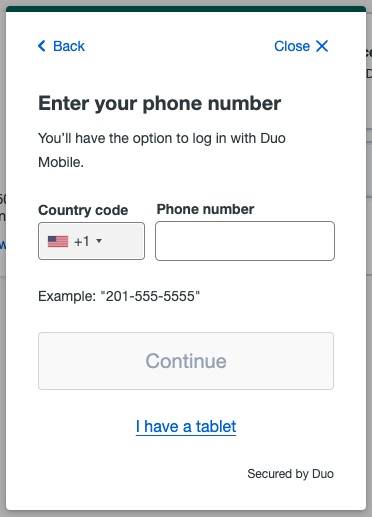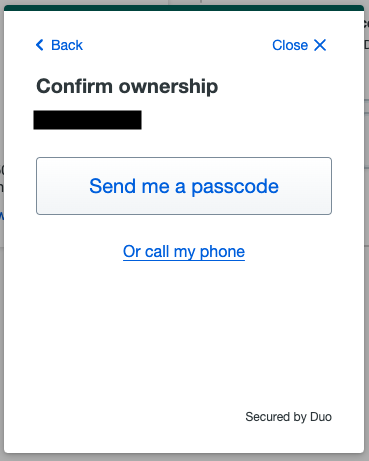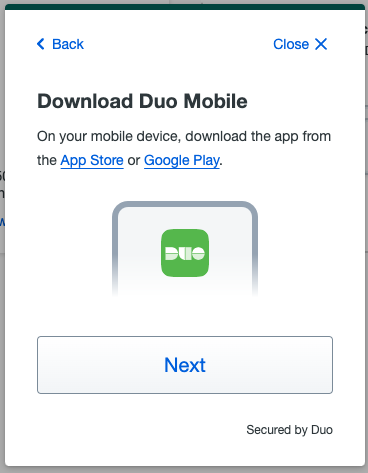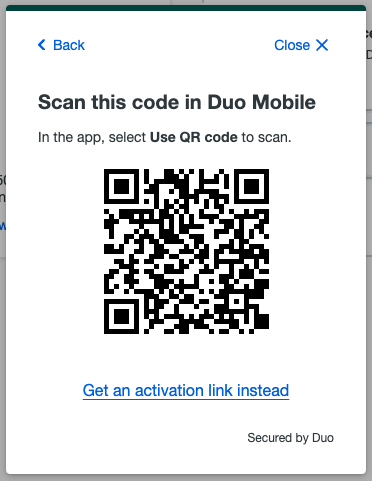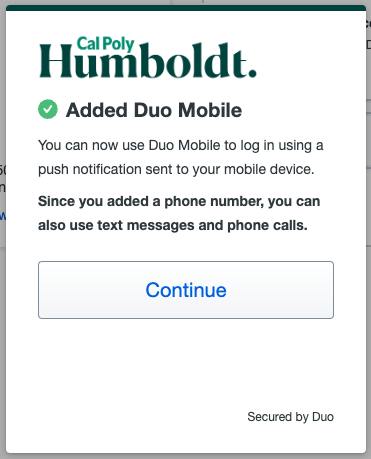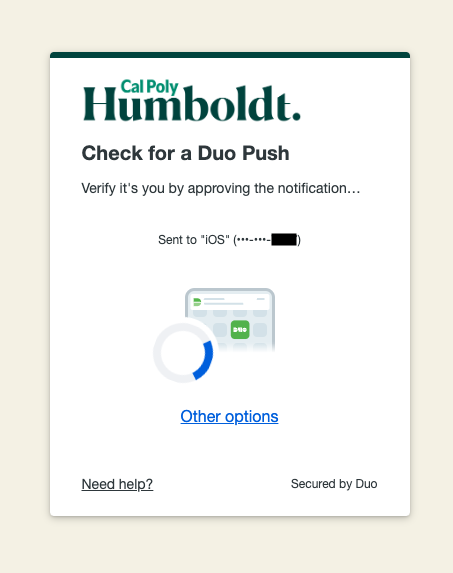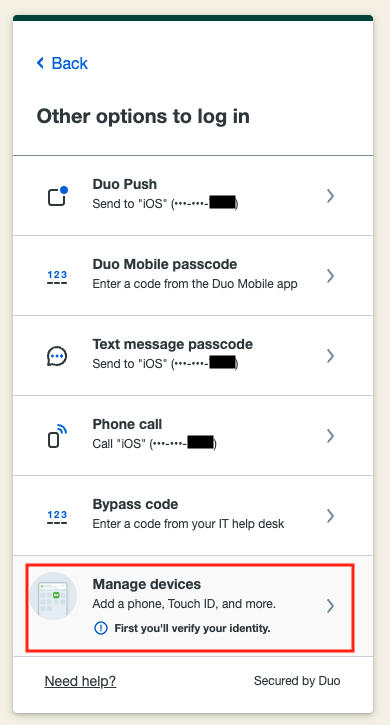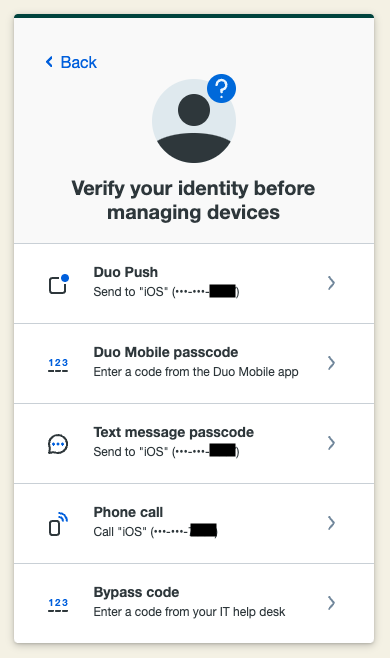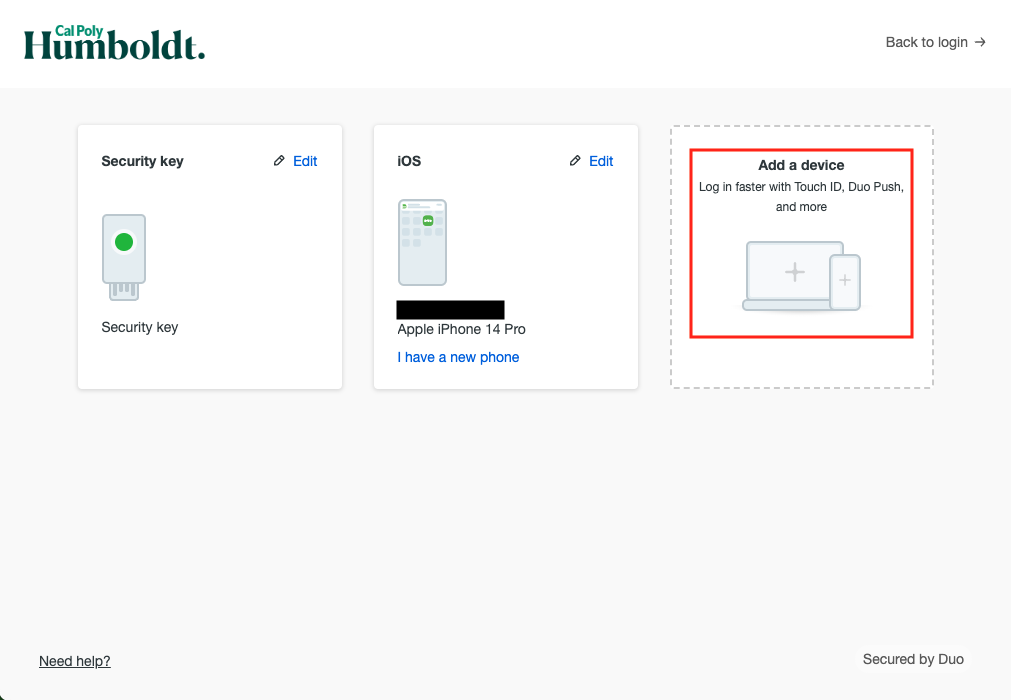Duo
Duo is a Multi-Factor Authentication tool that provides an extra layer of security for your myHumboldt login account. Duo provides a modern, secure, easy-to-use authentication interface and a simple way to add and manage devices associated with your myHumboldt login.
What is Multi-Factor Authentication (MFA)?
Multi-factor authentication (MFA) is used to validate that a person accessing a protected system (such as myHumboldt) is who they say they are by requiring a second form of authentication to log in, such as (1) something they know, (2) something they have, or (3) something they are.
What can you use to log in?
With Duo Universal Prompt, you have multiple methods available to authenticate with, such as:
- Duo Mobile App for push notifications.
- Platform-based authentication (such as TouchID, Android Biometrics, or Windows Hello).
- Hardware tokens (such as a YubiKey device).
- Phone (for texts and phone call authentication).
We recommend having two enrolled devices, with one acting as a backup. You can have two smart devices, like a phone and a tablet, or one smart device and a hardware token. Below are some helpful tips for working with Duo:
- Make sure you have more than one authentication method set up, like a hardware token or your desk or home phone, in case your main method is unavailable.
- If you have a smart phone set up as your primary authentication method and are upgrading your phone, use Duo Restore to update your settings.
- You can select to “remember your device” to avoid additional Duo prompts on your system. Duo will remember your device for 6 days, at which point you will be asked to authenticate through Duo again.
- Add as many devices as you need and edit them as you need.
- For support, contact the ITS Help Desk in the Library, at 707-826-4357 or via email at help@humboldt.edu.