vLinux/Linux Information
Logging on to vLinux
NoMachine Web Client
You can access vLinux via a web browser by going to vlinux.humboldt.edu (Mozilla Firefox recommended) or by downloading and installing the NoMachine Enterprise client.
• Go to vlinux.humboldt.edu
• Log on using just your Humboldt username (e.g. abc123).
• Click ok to go through the tutorial (we recommend selecting fit to window).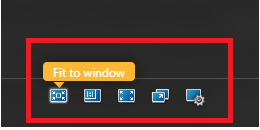
• Once you see a desktop with icons, click OK on the Message of the Day pop-up to close it.
• To log out, click on the Applications Menu:
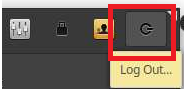
• Click on the power icon at the top right-hand side of the Applications Menu:
• Click log out:
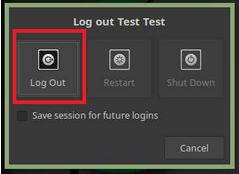
NoMachine Enterprise Client
Instructions for downloading and configuring this client are outlined here:
https://hsu.link/vlinux
Accessing your vLinux Home Directory Data from another Computer
You can access your vLinux home directory by using an SFTP client like WinSCP or FileZilla for Windows, CyberDuck for Mac, or FileZilla for Linux.
After you've installed an SFTP client on your local computer, enter the hostname vlinux.humboldt.edu, use the port number 22, and enter your Humboldt user name and password in the appropriate fields.
Click connect and you should then see a listing of the contents of your vLinux home directory.
From there, you should be able to navigate through your directories to find any files that are taking up excessive amounts of quota.
More information can be found here:
https://hsu.link/sftp-linux
Quota
All students start with 6GB of quota for their vLinux home directory.
While logged on to vLinux, you can check your quota by running the following command in a vLinux terminal:
hsu-quota
You should see the following output:
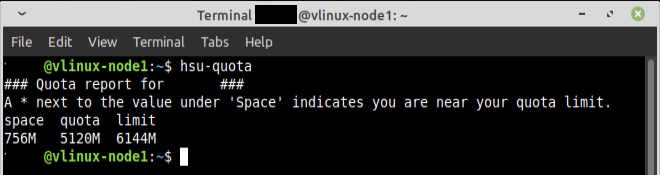
(you will need to be logged on to vLinux to run the hsu-quota command)
The first column indicates how much data is currently counting against your quota.
The second column is your 5GB soft quota.
- When your vLinux home directory reaches 5GB of usage, you will begin to receive an email every morning notifying you that you’re almost at your quota limit.
The third column displays your 6GB hard quota.
- Once you reach 6GB of usage, you will no longer be able to write any data to your vLinux home directory or log on to vLinux graphically.
- This will result in you receiving a "disk quota exceeded" error when attempting to log on to vLinux using the NoMachine Enterprise Client.
Resolving Quota Issues on Your Own
When you can't log on to vLinux graphically with NoMachine or from the web, you can SSH into vLinux from on or off campus using PuTTY or your preferred SSH client.
Command Line Method:
Open a Windows or Mac Terminal window and run the following command:
ssh abc123@vlinux.humboldt.edu (where abc123 is your username).
You should see the following output:
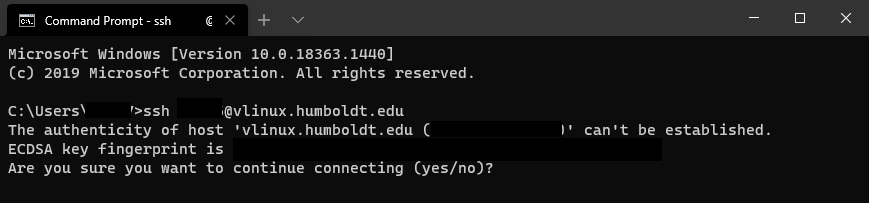
Type yes to accept the host key and hit enter.
You can now run hsu-quota to check your quota and then cd into any directories where you may have any large files that need to be deleted.
Graphical Method:
Use your favorite SFTP client like WinSCP, FileZilla, or CyberDuck to access your vLinux directory structure graphically.
Search for the largest files within your home directory and either back them up or delete them to free up space so you can log back on to vLinux.
More information can be found here:
https://hsu.link/sftp-linux
Help Desk Hours
Winter 2025-2026Dec 24 - Jan 1: Closed
Jan 2: 8:00 AM – 4:30 PM
Jan 5 - Jan 16: 8:00 AM – 4:30 PM
Jan 19: Closed
Weekends: Closed
After hours emergencies:
Call UPD at (707) 826-5555
System Status
| Status | System | Est. resolution |
|---|---|---|
| Available | All Systems |
|