Virtual Labs
Humboldt has two virtual lab environments; vLab and vLinux.
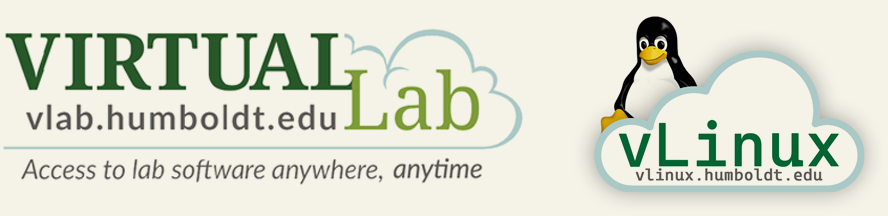
vLab
To get the best experience, we recommend using the Windows App to connect. You can find more platform-specific information in the vLab Quick Start Guide. vLab provides students and faculty access to a Windows Virtual Desktop (WVD) environment with a large number of software applications installed in the on-campus labs. This service gives anyone with an active Humboldt account the ability to run Windows lab software applications from their desktop, laptop, or handheld mobile device on or off-campus via a web browser by navigating to vlab.humboldt.edu.
Taking Care of Your Data
User profile data added to the vLab virtual environment are temporary.
- Your desktop and user profile data are erased after two weeks of inactivity (not logging on to vLab).
- Save your work often to Google Drive.
Automatic Log-off
The vLab virtual environment will automatically disconnect you after 15 minutes of inactivity (no keyboard or mouse movement).
After an additional 60 minutes of inactivity, you will be logged off and may lose any unsaved work.
Printing
A limited number of pay-for-print printers are supported in vLab and you can also create PDFs that can be printed out at any pay-for-print printer on campus.
vOffice
Staff members have access to vOffice instead of vLab. The platform is similar, but contains a smaller software library that is more relevant for staff members. You can log in at voffice.humboldt.edu or connect through Windows App
vLinux (Global Protect is required to access vLinux from off-campus)
Students and faculty also have access to Virtual Linux (vLinux); a graphical Linux remote desktop server that replicates the experience of Linux computer labs. Like vLab, vLinux can also be accessed via a web browser by navigating to vlinux.humboldt.edu.
Links and Guides
- How to Access vLab: Go to vlab.humboldt.edu to access vLab through a web browser.
- Quick Start Guide
- vLab Performance Tips
- Uploading Files and Folders to Google Drive
- List of Available Apps
- Student Printing
- Additional vLinux/Linux Information
- Software Request Form (Faculty-only)
- ITS Support Request Form (Help Desk Ticket)
IMPORTANT: If you lose your connection to vLab during a session, just log back in to get reconnected. Be sure to save your work frequently to your Google drive; files saved to the desktop will be cleared out frequently.